WhatsApp Document Scanner: A Comprehensive Guide to Using the New Feature
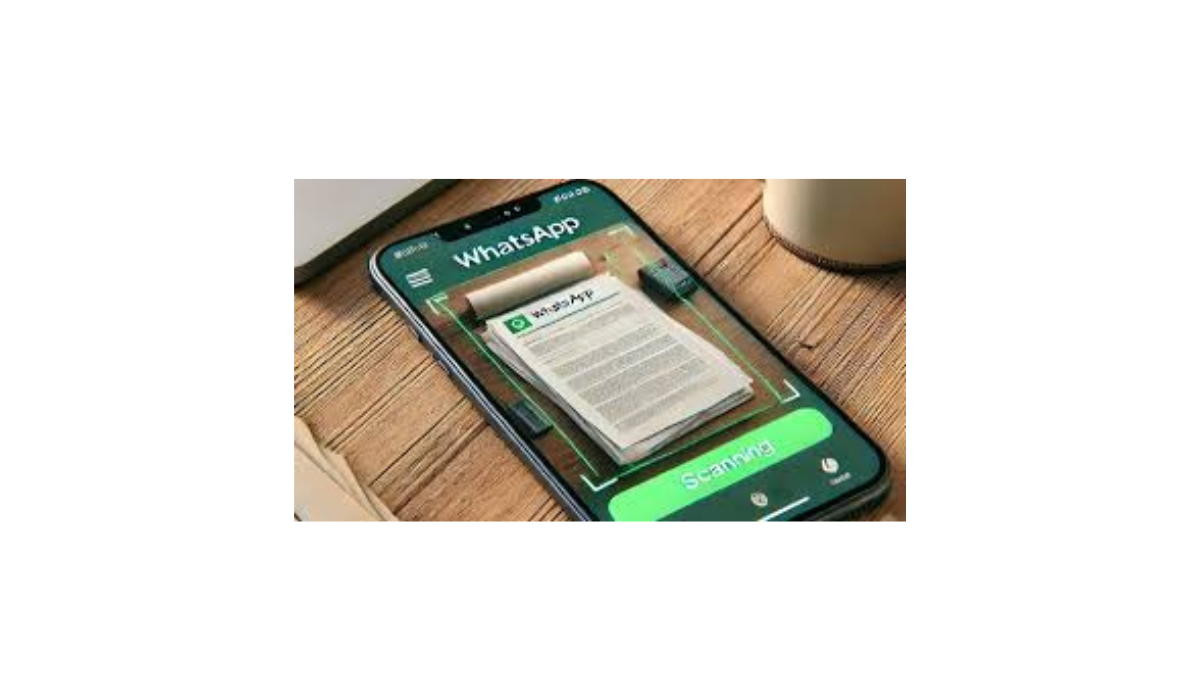
WhatsApp, one of the most popular messaging apps worldwide, continues to enhance its features to provide users with greater convenience and functionality. Among its latest additions is the Document Scanner feature, which allows users to scan, edit, and send documents directly within the app. Here’s a detailed guide on how to make the most of this innovative tool.
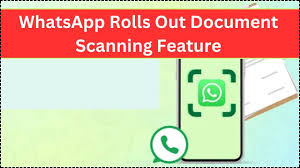
What Is the Document Scanner Feature in WhatsApp?
The Document Scanner feature enables users to digitize physical documents into high-quality images seamlessly within the app. This eliminates the need for external scanning devices or third-party applications. Whether for personal or professional use, this feature streamlines document sharing, making the process faster and more efficient.
How to Activate the Document Scanner
To access this feature, ensure that WhatsApp is updated to the latest version. After updating, you can use the scanner by selecting the Document option from the attachment menu within a chat. The feature is available on iPhone devices, allowing users to capture images directly through their phone’s camera.
Steps to Edit Scanned Documents
Once a document is scanned, WhatsApp provides advanced editing tools for optimization:
- Crop: Adjust the edges to refine the document’s margins.
- Color: Enhance colors or switch to grayscale for better readability.
- Rotate: Align the document correctly with rotation tools.
- Retake: Re-scan the document if the initial capture doesn’t meet your expectations.
These editing options ensure that your scanned documents are of professional quality and ready for sharing.
Everyday Benefits of the Document Scanner
The Document Scanner feature is ideal for a wide range of scenarios:
- Academic Use: Share handwritten notes or assignments effortlessly.
- Professional Applications: Send invoices, contracts, and official forms directly through WhatsApp.
- Personal Convenience: Quickly digitize and store critical documents such as receipts or ID cards during emergencies.
Why Choose WhatsApp’s Document Scanner?
1. Integrated Convenience
With easy access directly within WhatsApp, users no longer need to download additional apps or rely on external devices.
2. Secure Sharing
WhatsApp offers a secure environment for saving and sharing documents, utilizing end-to-end encryption to protect user data.
3. Time Efficiency
Eliminate the need for external scanning tools by performing the entire process on your smartphone.
How to Use the Document Scanner in WhatsApp
Follow these simple steps to scan and share documents using WhatsApp’s new feature:
- Update the App:
Download or update WhatsApp to the latest version from your device’s app store. - Open a Chat:
Navigate to the conversation where you want to send the document. - Access Attachments:
Tap the + icon (or the attachment icon) at the bottom of the screen. - Select “Document”:
From the pop-up menu, choose the Document option. - Activate Document Scanner:
Select Scan Document to begin. - Capture the Document:
Position your phone’s camera over the document and ensure it fits within the frame. - Edit the Scan:
After capturing, preview the scan and use the following tools:- Crop: Remove unnecessary areas.
- Color: Adjust the color settings (e.g., grayscale or vibrant colors).
- Rotate: Align the document correctly.
- Retake: Capture a new scan if needed.
- Save and Share:
Once satisfied with the edits, tap Done to save your changes, then hit Send to share the document.
Key Advantages of WhatsApp Document Scanner
- Ease of Use: Directly integrated into the app for hassle-free access.
- Advanced Editing: Provides tools for cropping, enhancing colors, and alignment to ensure professional-quality scans.
- Time-Saving: Scanning and sharing documents on the go without external hardware.
Tips for Optimal Scanning Results
- Ensure Proper Lighting:
Good lighting conditions help achieve better scan quality. - Stabilize the Document:
Use a flat surface or document holder to maintain stability, especially for multi-page documents. - Experiment with Color Settings:
Adjust color settings based on the type of document, particularly for those with graphics or colored elements.
Why This Feature Is a Game-Changer
The Document Scanner feature transforms WhatsApp into a multi-purpose tool, going beyond its traditional use as a messaging app. With its secure environment, advanced editing capabilities, and seamless integration, it offers a reliable alternative to standalone scanning apps and external devices.
This innovation is particularly beneficial for users in urgent situations, enabling them to send digital copies of important documents in seconds.
Suggested for you: OpenAI’s Ambitious Venture: Building a Human-like Robot
Final Thoughts
WhatsApp’s Document Scanner is a powerful addition that reflects the app’s commitment to simplifying tasks and enhancing productivity. Whether you’re a student, professional, or casual user, this feature is designed to meet your everyday needs efficiently.
With ongoing updates and potential enhancements like OCR (Optical Character Recognition), WhatsApp is well on its way to becoming a comprehensive platform for communication and productivity.
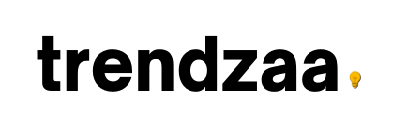
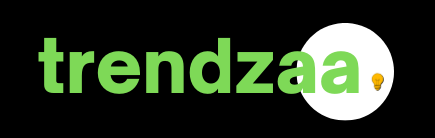
Comments